How to Set Up Payments in Flowlance
Let's learn how to set up your payments in Flowlance!

Hi Flowlancers,
I'm sure you all know this hustle. Some clients want to pay upfront, some want to pay back, some want an invoice, some want a QR code, and some want to pay by credit card. 🤯
Crazy right?
Sometimes, it's hard to figure out who wants what, but as a professional, you shouldn't make mistakes in your payments because it can hurt your reputation with your clients. The good news is that Flowlance has your back and will solve this tangled ball of problems once and for all. Let's look at how to best set up your payments in Flowlance and which features will suit you.
Let's start with Custom Invoice!
Custom Invoice
The custom invoice can be found under the "New Invoice" button.
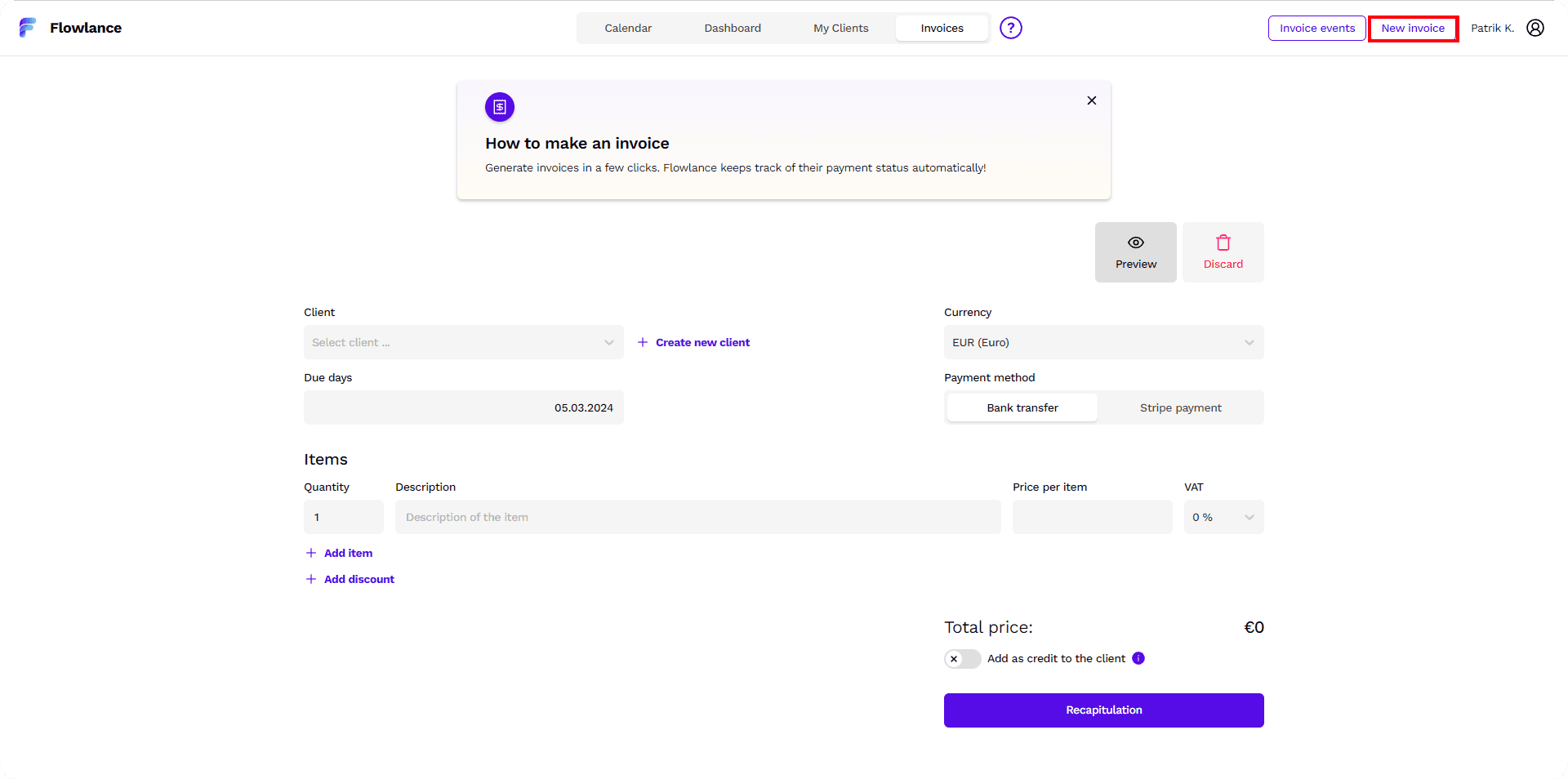
What is it for, and how to create it? These invoices are best for selling your products or Packages of your services.
Need to sell 10 appointments with your clients and get paid upfront? Then this is the one for you!
The great thing is that you can charge the services to the client as credits and Flowlance will watch you when you have 10 meetings with the client and alert you that it's time for a new invoice. You wouldn't work for free…
Let's move on to month-end billing
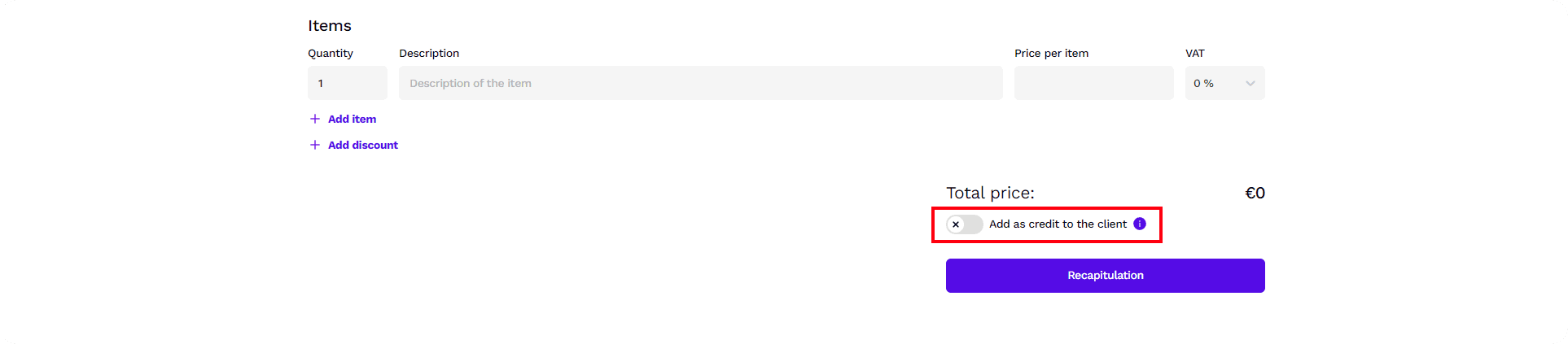
Billing at the end of the month
For billing at the end of the month or maybe week. Simply backdating for services already rendered, Flowlance has power feature "Invoice events". You can invoice events whenever you add prices for individual appointments in your Flowlance calendar. Flowlance will then find all appointments with a specific client for your chosen period and you can monetize them in 2 clicks!
Let's illustrate this with an example.

You acquired a new client at the beginning of January and agreed to send them payment at the end of the month. You agreed to meet once a week for $80 for 6 months. You put the 6-month appointments on your calendar and got to work with the understanding that the client would pay you for your services at the end of each month. The first month passes, and you go to send the client the first invoice.
In Flowlance, you click on "Invoice Events." You select the client and the month. Flowlance will show you the specific events that took place for that month, and you can invoice them for $320. The best part is that you can do it this way for multiple clients simultaneously, so you'll be bouncing payments in minutes, and you're all set!
And that's it! Let's move on to the invoices from your calendar!
Pre-paid appointments
Do you ever think that it would be great to enter more information into single events when creating client meetings?
For example, how about setting a price and getting paid for the events right away? That's exactly what Flowlance can do, too!
You can add who pays for it in Flowlance when you create an event.

Is it the client, their company, or will someone else pay in full? It's all good.
In Flowlance, you can click on set up payment when you create an event and define who will pay for it and how much.
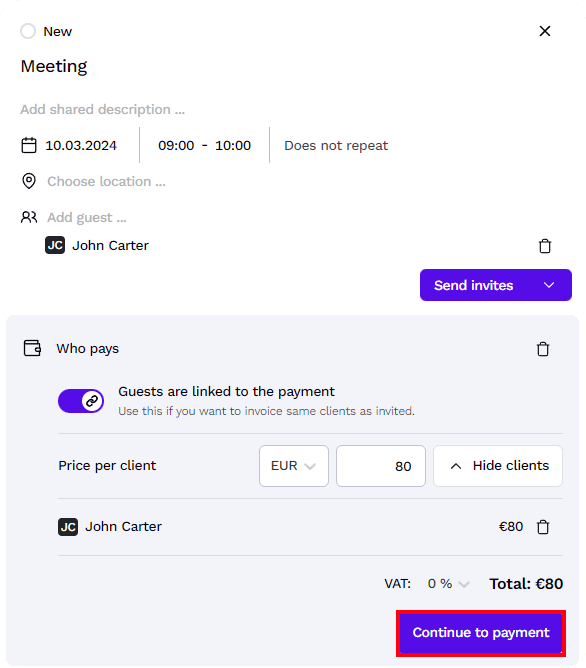
Then you can move straight to whether you send the client an invoice or a link via Stripe to pay by card.
Now you've done two things in one step, and you have appointments scheduled that will be paid for right away. Flowlance will still look after it all for you!
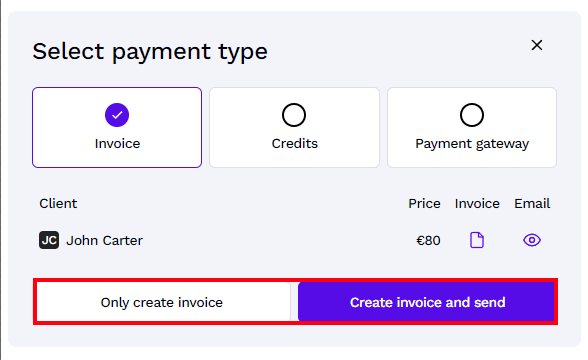
Awesome, huh?
So go ahead and start saving time and earning more with Flowlance!





