How to Add Hourly Rates into Your Calendar
Learn how to effortlessly add hourly rates to your calendar with our easy-to-follow guide. Discover tips and tools to manage your coaching schedule and boost productivity.
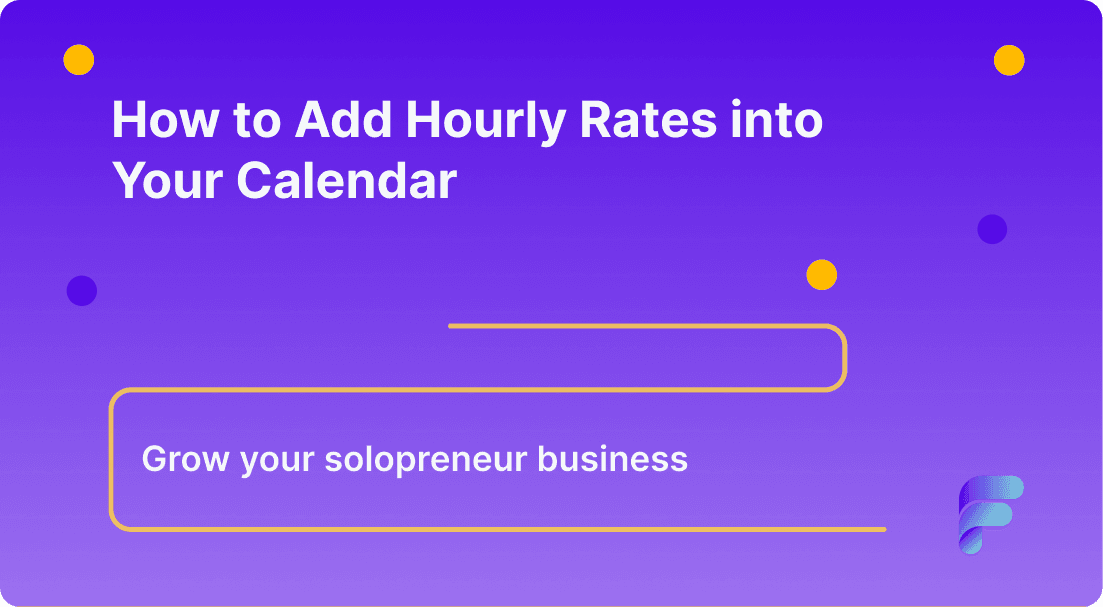
Calendar hourly rates
Hey there, coaches! Have you ever thought, "Gee, it sure would be nice to see my hourly rates right in my calendar?" Well, you're not alone! Adding your rates to your calendar is like having a smart helper who always remembers how much you earn for each coaching session.
It's a super-smart move that can save you time, help you keep track of your earnings, and make sure you're ready for each day. In this article, we're going to show you how to make your calendar even cooler by adding hourly rates to it. We'll walk through some easy-peasy steps, introduce you to some tools from Flowlance, and give you tips to be the boss of your schedule. So, grab your favorite snack, and let's dive in!
Why Add Hourly Rates to Your Calendar?
Imagine you have a magic notebook that tells you how much money you can make each day. Pretty cool, right? Well, adding hourly rates to your calendar is kind of like that. It helps you see at a glance how much you'll earn for each coaching session you have planned.
Here's why it's a super idea:
1. No More Guessing: When your hourly rates are right there in your calendar, you don't have to scratch your head trying to remember how much you charge. It's all there, clear as day!
2. Super Organized: It helps you stay organized. You can plan your day better when you know which sessions are the big penny-pinchers and which ones are just for a few bucks.
3. Make Smarter Choices: Knowing your rates helps you make smart choices about your time. If you see you have a free hour, you can decide if you want to take a break or schedule another session to earn more coins.
4. Show Me the Money: At the end of the day, you can quickly add up how much you made. It's like playing a video game where you collect coins, except this game is your real coaching business!
Adding your hourly rates to your calendar isn't just helpful; it's a game-changer for how you run your coaching day. So, let's get to it and turn your calendar into the best tool in your coaching belt!
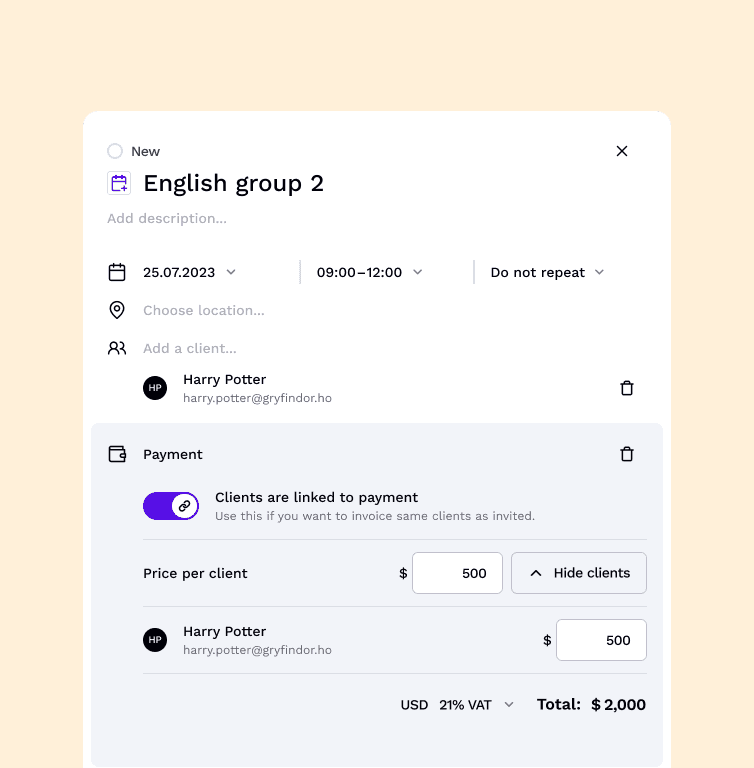
Setting Up Your Rates
Now, let's get down to business and learn how to put those hourly rates into your calendar. It's not hard at all! Just follow these steps, and you'll be a pro in no time:
1. Open Your Calendar: Start by opening your digital calendar. This could be the one on your phone, computer, or a special app you like to use.
2. Create a New Event: Click to add a new event or session, just like you would for any meeting or appointment. Then you muscles of Flowlance add who pays for the event.
3. Add the Details: In the event details, find a spot where you can write notes. This is where you'll put how much this time is worth. For example, you might write, "One hour coaching session - $100."
4. Save It: Don't forget to save the event with the rate in it. Now, when you look at your calendar, you'll see right away how much you'll earn for that time.
5. Repeat: Do this for all your coaching sessions. It might take a little bit of time at first, but once you get the hang of it, you'll be zooming through it!
Using Flowlance's calendar automation, you can make this even easier. With just a few clicks, you can have your rates all set up, and Flowlance will do the math for you. It's like having a math whiz right in your computer!
Using Calendar Automation Tools
Okay, coaches, it's time to level up your game with some super-duper calendar tools that make adding hourly rates as easy as pie. Let's talk about how Flowlance can be your sidekick in this mission.
Why Use Automation Tools?
- Super Speedy: With Flowlance, you can set up your rates way faster than typing them in one by one. Zap! And it's done.
- No Oopsies: Sometimes we make little mistakes when we're in a hurry. Flowlance keeps those oopsies away by making sure every rate is right.
- Always Remember: Even the best of us can forget things, but Flowlance won't. It remembers all your rates for you.
How to Use Flowlance:
- Sign Up: First, you'll need to create an account with Flowlance. It's like signing up for an adventure in the land of easier workdays.
- Set Your Rates: Tell Flowlance what you charge for each kind of coaching session you do. Whether it's for group sessions or one-on-one, Flowlance can handle it all.
- Connect Your Calendar: Link your Flowlance account with your digital calendar. They'll become best buddies, working together to keep your schedule and rates in tip-top shape.
- Let It Do Its Thing: Once you've set it all up, Flowlance will automatically add your rates to your calendar events. It's like magic!
What's Really Cool About It:
- See Your Future Earnings: Flowlance can show you how much you're going to earn in the future with the sessions you've planned. It's like having a crystal ball!
- Adjust On the Go: If you ever need to change your rates, just update them in Flowlance, and it'll change them in your calendar, too. No sweat!
Remember, using tools like Flowlance means you spend less time on the boring stuff and more time doing what you love — coaching and helping others grow!
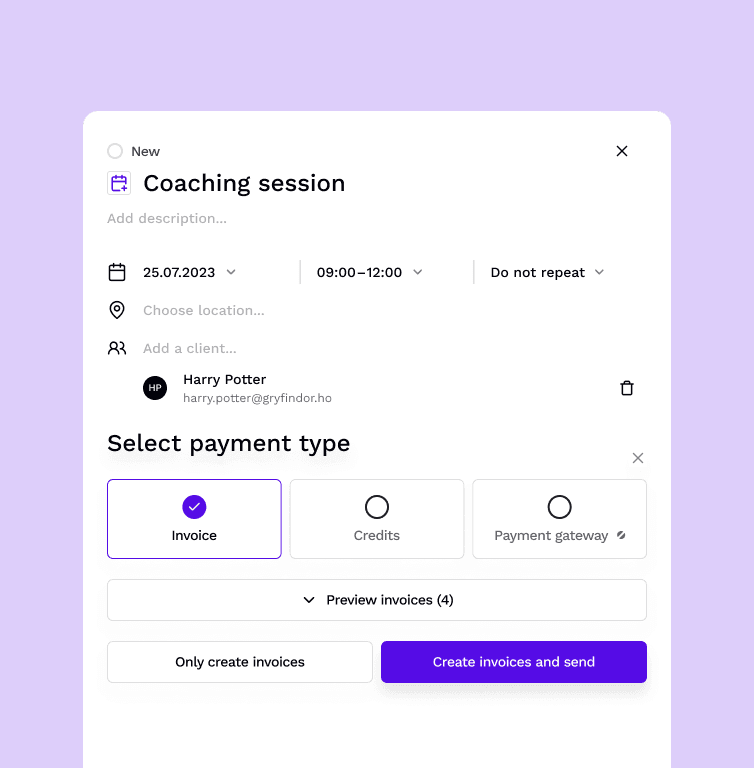
Managing Different Rates for Different Services
Do you have different rates for different coaching sessions? No problem! Here's how to keep them all straight without getting your wires crossed:
1. List' Em Out: Write down all the different coaching services you offer and the rates for each one. Maybe it's $100 for a personal session and $50 each for a group.
2. Color Code: Use colors in your calendar to tell them apart. You could make personal sessions blue and group ones green. It'll be like a rainbow telling you where the treasure is!
3. Details, Details: When you add a session to your calendar, put in all the details. Like, "Group session - 5 people - $50 each." That way, you can see at a glance what's what.
4. Special Deals: If you have special rates for certain times (like early bird prices), make sure to note those down too. You could say, "Early bird one-on-one - $80."
5. Flowlance to the Rescue: And guess what? Flowlance can remember all these different rates for you. Just tell it once, and it'll keep track like a champ.
Now, even if you have a bunch of different rates, you can manage them like a pro. It's like juggling but way easier because Flowlance helps keep all the balls in the air!
Tips and Tricks for Calendar Management
Alright, coaches! You're almost at the finish line. Here are some nifty tips and tricks to make your calendar work even harder for you:
1. Regular Checks: Every week, take a quick peek at your calendar to make sure everything is tip-top. It's like making sure your sneakers are tied before you run.
2. Plan Ahead: Use your calendar to plan out your coaching sessions in advance. It's like packing your backpack the night before school.
3. Reminder Alerts: Set up reminders for your sessions. That way, you won't forget any meetings, like how your mom reminds you it's time for dinner.
4. Time for Breaks: Don't forget to block off time for lunch and breaks. You wouldn't want to coach on an empty stomach!
5. Flowlance Follow-Up: Let Flowlance send follow-up emails or invoices for you after a session. It's like having a robot assistant!
Using these tips, your calendar will be the superhero of your coaching business. You'll save time, stay organized, and keep your focus on what you do best: coaching!
And that's a wrap on our article, "Streamline Your Scheduling: How to Integrate Hourly Rates into Your Calendar." With these steps and the help of Flowlance, you'll be managing your coaching schedule like a boss in no time!
Let's add a conclusion to bring it all together. Once that's done, you're ready to share these tips with the world on your blog. If you're all set with this section, I'll craft a concluding paragraph to tie up the article nicely. Let me know if you're ready for that!
You've done it! You're now a whiz at adding hourly rates to your calendar, and you've got some cool tools like Flowlance to help you along the way. Remember, keeping your calendar updated with your rates isn't just about staying organized — it's about making your coaching business as awesome as it can be.
With all the time you'll save, you can focus on helping your clients reach for the stars. So go ahead and give these tips a try. Before you know it, you'll wonder how you ever managed without them. And who knows? With your calendar in super shape, you might just find you have more time for those things you love — like inventing new coaching games or enjoying an extra slice of pizza on a Friday night! Thanks for sticking with us, coaches. Here's to your success and a calendar that's as cool and smart as you are!





